I am not usually writing in this blog about my experience with software, but today I make an exception to prevent others from making the same bad experience that I had with Google File Stream, the enterprise version of Google Drive / GDrive.
My research group is using Google File Stream for about 2 years, and since then I had to learn that Google File Stream has one really serious and two annoying bugs.
- Corrupted Files
- High CPU Load
- A never-ending greed for disk space
1. Corrupted Files
One year ago, Google File Stream’s Windows client corrupted a file for the first time. I used the Windows client to keep my local files in sync with the cloud, in the same way as e.g. Dropbox’ client does.
On that day, I wanted to open an Excel file (.xls)…
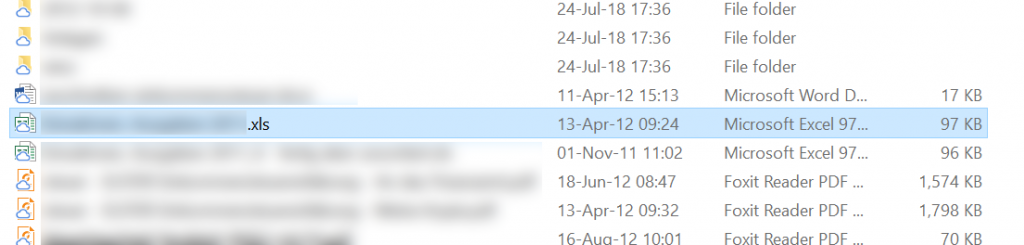
… but Excel displayed the message “The file is corrupt and cannot be opened”.

Interestingly, and luckily, the file was corrupted only on my local computer. I could still access the file online in Google File Stream’s web interface.

I could also download the .xls file, and open it locally – as long as I wouldn’t store it again in Google Drive. Once I stored/copied/moved the file to Google File Stream’s Desktop client, the file was corrupted again.
I renamed the file, stored it in a different GDrive folder, cleared the cache, made it available offline, … I tried everything, but nothing helped (except storing the file outside of GDrive, removing a few rows in the Excel sheet, saving the file, and moving it back to GDrive). Also, all collaborators who had access to the same file, couldn’t open it locally. I even had a Skype call with some support staff from Google but he neither couldn’t find a solution. Given that it was only a single file where this problem occurred, I ignored this problem and continued to work with Google File Stream.
However, continuing to use Google File Stream was a mistake. Today, I just realized that a large number of PDF files is corrupted in Google Drive (not all though). And, even worse, it is not only PDF files but some MS Word documents are corrupt as well as my Adobe Lightroom catalogue (.lrcat), i.e. the file that has all information (ratings, metadata, …) about all the photos that I took in the past 15 years.
When I try to open one of the corrupted PDF files…

… the PDF reader shows an error message. I tested it with Adobe Reader (“There was an error opening this document. The file is damaged and could not be repaired“) …

… Foxit Reader (“Format error: Not a PDF or corrupted“) …
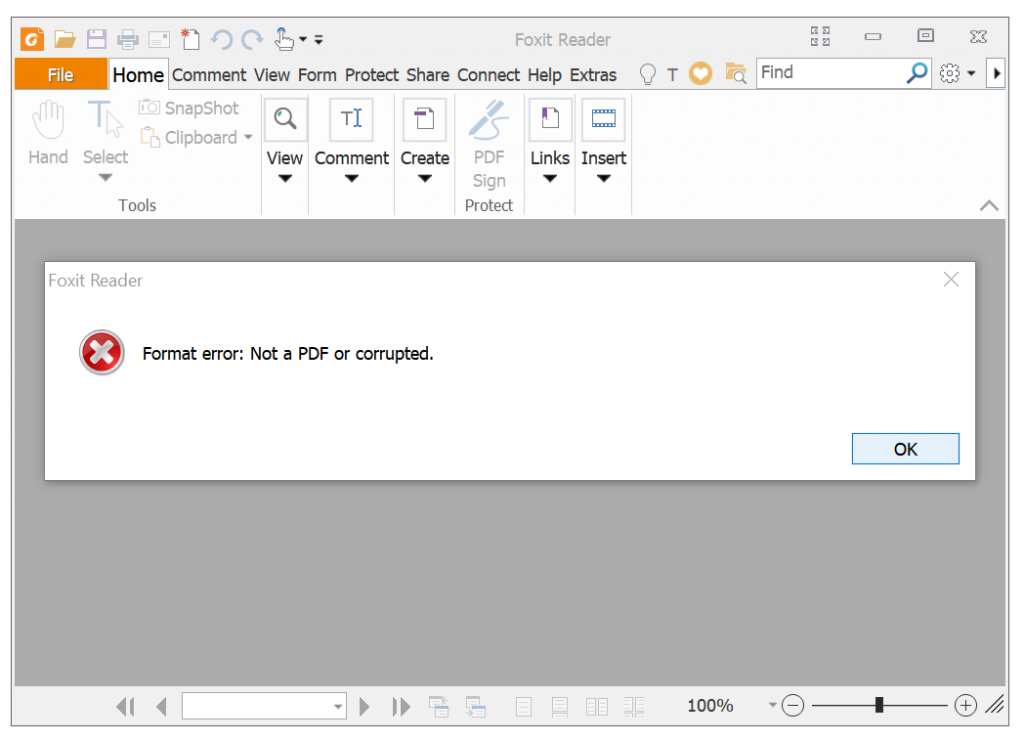
… and with PDF-XChange Editor (“Can’t open the document […] Error [PXCLib]: Required value not found“).
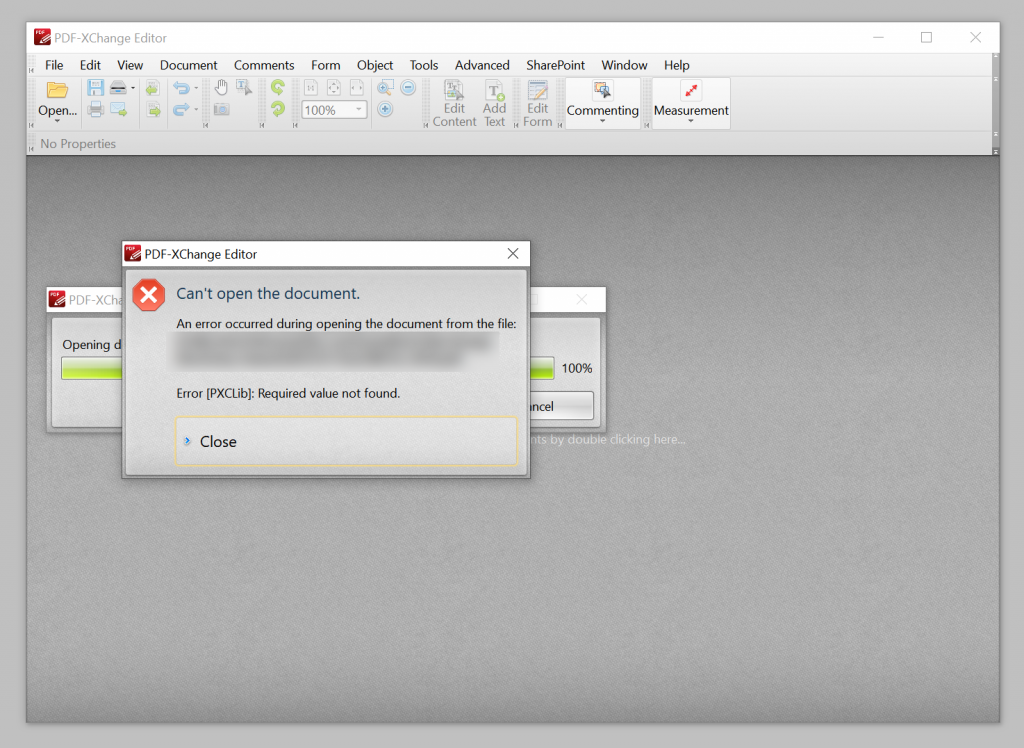
As before, I can still access the file through Google File Stream’s web interface:
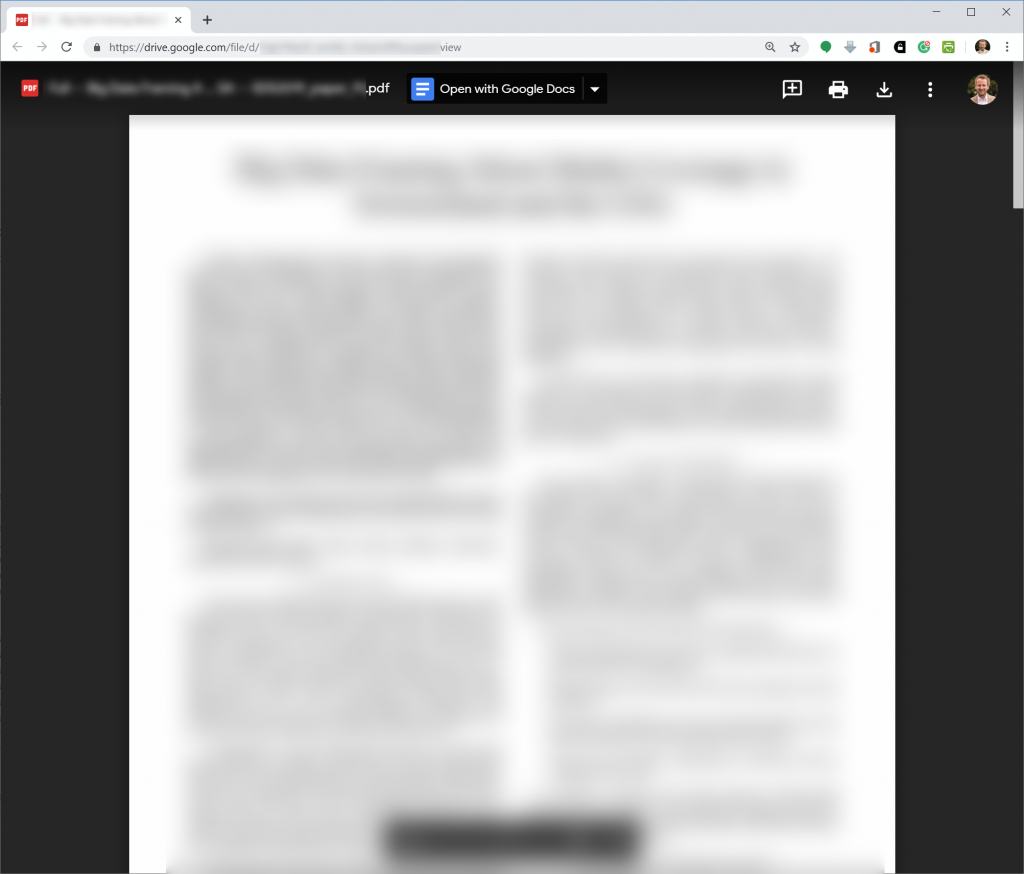
Similarly, when opening my catalogue with Adobe Lightroom, an error message occurs.

And, when I try to open one of the corrupted MS Word files, this message appears (“Word found unreadable content in “FileName”. Do you want to recover the contents of this document?”

And again, whatever I try (delete cache; make files available offline; rename the file; …), nothing helps, but downloading the file from the web interface and storing it locally on my computer outside of GDrive. Obviously, Google File Stream’s Windows client must have some bug that corrupts files. Last year, it was a single .xls file (btw. today that file syncs fine), today it is a number of PDF files, my Lightroom catalogue, some Microsoft Word files and who knows what else (I still have to double check hundreds of files to know for sure as the problem seems only to affect files from the last few months).
At least, there is a simple way to identify broken PDF files. In Windows Explorer, you just need to search for .pdf , which will list all PDF files. Then you need to change to thumbnail view and all PDFs that are not having a proper thumbnail but only the PDF icon, are corrupt.

How to check whether there are other corrupt files… I have no idea yet.
Update 2019-08-05: I bought a new computer (previously Lenovo, now DELL both with Windows 10 Professional) and the sync works fine now. The files that were (and still are) corrupted on my old Lenovo PC are fine on the new DELL machine. Anyway, I also just signed up for both Microsoft Onedrive and Dropbox to test, which of the two to use in the future.
2. High CPU Load
The corrupted files certainly are the most serious problem. However, there is another annoying problem with Google File Stream and that is a constantly high CPU load. During synchronization, Google Drive uses almost 60% of my CPU.

Even without an internet connection, and hence no need to sync, Google File Stream’s Windows client uses 6.5% of my CPU.

That means that I always need to remember to manually pause synchronisation when I am working on the train, plane or in a long meeting. Otherwise, my battery will be out of charge pretty fast.
3. Greedy for Disk Space
Last, but not least, Google File Stream takes all of my disk space as it does not clear its cache automatically. It seems that whenever I open a file, that is not stored on my computer but only in the cloud, Google is caching the file locally. As a consequence, every couple of months, my hard disk is full.

When this happens, the Google Cache Folder typically has the size of a few dozens of Gigabytes.

The only solution is to manually delete the cache, which also means, I need to sign in again to GDrive and do a few other things to get it running.
Summary
In general, I am a happy user of many of Google’s products (Gmail, Maps, Search, Analytics, Adsense, …). However, Google File Stream is simply horrible, and it’s not even free. For me, it’s time to say ‘goodbye’ to Google File Stream and return either to Dropbox or Microsoft Onedrive.
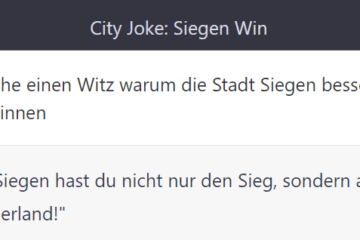
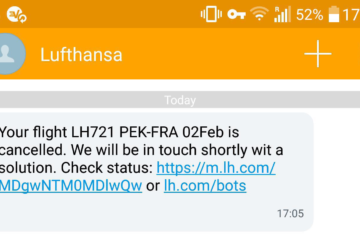
23 Comments
Dave · 5th November 2025 at 08:44
Still an issue in 2025, 6 years later. I’m taking my files and my paid subscription back to Dropbox, see ya Google.
cath · 17th May 2024 at 08:26
2024, same issue. Even if you have a paid plan the support is utterly clueless and just does “idk, disconnect account, reconnect account, reinstall” and doesn’t address how the client corrupted a file silently.
Just can’t trust it.
Patrick · 4th September 2022 at 02:59
I had the same problems as described here on Win 11. I can confirm the files are only corrupted locally, not on GDrive itself. This is how I fixed it:
1. Install IObit’s and uninstall GDrive via that software (you might not need this special software, maybe try without). Uninstall by ticking “Cleanup residual files”. It should say that it deleted one orphan registry entry
2. Delete: “C:\Users\{USERNAME}\AppData\Local\Google\DriveFS”
3. Delete any other folder in case you had a custom location for your GDrive Cache
3. Reboot
4. Install GDrive again
5. Files are working again
Mike · 27th June 2022 at 15:33
Me too. I had suddenly the same problem, deleting cache did not help. I was using it long time fine but now files are corrupted (usually PNG files broken – firt part from up is OK but another part is missing). Strange was that GIT did not see those file as changed although content is different – broken (but size identical). In my case files was corrupted in X:/ but using web version of google drive files are OK. As stated in comment “random · 23rd February 2022 at 05:23” I had to uninstall delete all files and folders related to Google FS, restart PC, install again. Newly installed version was identical as previous version 59.0.3.0 on which I had corrupted files but now after reinstall I do not have corrupted files. So it must be bug in Google FS windows app.
random · 23rd February 2022 at 05:23
if u have your files corrupted follow these steps
delete cache folder
delete DriveFs folder located in appdata/local/google
empty recycle bin
uninstall
Reboot
Install again
Joeran Beel · 23rd February 2022 at 08:57
That’s what I tried, but it didn’t help.
random · 11th April 2022 at 23:45
today I faced the same problem. I deleted the cache with the application open and some files got corrupted. However, the solution I gave in February worked for me.
Andre · 20th January 2022 at 19:11
replying to this old thread.. I have had a similar issue of corrupt cache files, luckily i did not find any cloud files had been corrupt. I did need to reinstall the whole app. I had figured that my antivirus might have been scanning cache files while the files were in use. I excluded the DriveFS folder from the Antivirus, and have been running over a year, with 6 users/workstations with no issues…. knock on wood.
Jason · 14th July 2021 at 19:29
Also having files corrupted on Mac OS google file stream.
Tony · 24th June 2021 at 14:02
I have precisely the same problem from macOS to Google Drive (the new name for the Google File Stream service). The service is just not production software given the damage this causes. And, no mention of it at Google’s support site? I have valuable data that I trust to this service and cannot guarantee that the files are safe any more. Your description and extent of the problem is precise. Thanks for taking the time to make this post. It’s well set out.
Arturo Mariscal Merlo · 11th June 2021 at 03:53
I also like Google Products and the reason why is because they used to be high quality and innovative products from the beginning, but their quality has decline rapidly, some of their solutions are prone to errors, G-Drive being the worst, I simply stay away from this product. Data is very important to leave exposed to have it lost or corrupted.
Anonymous · 5th February 2021 at 05:17
I have several experience where Google Drive File Stream (now Google Drive) hangs in the process while files are open, possibly corrupting several files which end up getting uploaded.
Rodger Ling · 2nd December 2019 at 14:41
Google “Backup and Synch” seems to work well for me (when I can get it installed). File Stream, not so well. It’s very confusing to have two products that do about the same thing and at least in the past you were offered one or the other based on the account you were using at the time, with no link to take you to the other option. I dumbfounded how large, smart organizations make such bad UX decisions.
Currently I have about 1 TB of data from File Stream on a drive, but without File Stream installed, I can’t see anything useful there.
Fergus · 5th November 2019 at 12:49
CORRUPT FILES
I had the same corrupt file issue with a customer’s PC but the other PCs had no issues
-I did a lot of troubleshooting including uninstalling and re installed Google File Stream (GFS).
The resolution was to use an uninstall tool like IObit’s uninstaller that uninstalled it and removed residue registry files. I manually deleted the GFS Subfolder found in %appdata%localgoogle
then after a reboot I installed GFS from the website.
That worked for me.
Brice · 27th November 2019 at 09:43
Oh thank you so much ironboyfromkerala. My whole data were corrupted, more than 160Gb of administrative files (invoices, banking, etc)
DS · 4th February 2020 at 13:31
That worked like charm.
Don’t even need to erase cache folder.
Just IObit’s uninstall & blowing up local%google%DriveFS & reinstall did the job.
I guess the problem is in the corrupted registry but not the file itself?
Imanov · 16th November 2022 at 12:33
Nope. Problem is in Windows’ Antivirus. Add that DriveFs file to your AV exclusion list.
ironboyfromkerala · 10th October 2019 at 06:13
.google drive cant resume downloads when files are videos.iam looking for a way to download without courrpting it.if I had a vps I will indirectly download it.if you inform them they will fix it
Mike · 21st September 2019 at 11:16
Sorry, but what CPU are you using? That system load overall seems unhealthy.
A cache folder of 65 GB isn’t unusual and just fine for normal usage. You wouldn’t want to download every file again if you didn’t use it for a minute.
But if you want to limit File Cache’s memory footprint, that’s easily doable. Head to your Registry and set the following:
HKEY_LOCAL_MACHINE\Software\Google\DriveFS
ContentCacheMaxKbytes (QWORD) and/or MinFreeDiskSpaceKBytes (QWORD)
Yun-Yi Pai · 18th August 2019 at 18:45
Thank you for the post. Our group use Google File Stream extensively and over the time I am more and more concern about no only the performance but also the safety.
It’s also quite painful to try to download ~1.5 TB of files off Google. In Windows, very frequently it throws “file xxx not available” error. Sometimes it’s because I’m trying to copy a gsheet, but sometimes it’s just because the file is not tiny (~40 MB). The error window allows me to choose whether I want to retry or skip, and the retry rarely work. So I skip and let it keep copying the list to my local backup hard drive. However, on macOS, the error will stop and dismiss the whole queue, without the chance for me to skip the files that aren’t available and continue the queue, it clear the queue. Making it annoying to have to manually track the copying status. I tried rsyn or cp in terminal but haven’t been able to get it work nicely.
joseph · 18th July 2019 at 06:36
Thanks for sharing your experience. I’ve also noticed the same issue, I can view the files while in Drive (using a browser) but if I try to open using GFS it says its corrupted. It scarry when you upload all your files and trust Google only to see it corrupts them. Not worth my time. Im moving to Microsoft.
Anand Bhaskaran · 15th May 2019 at 09:31
It is the same for me. Glad that someone spoke out! I believe Google will fix it soon.
Roberto · 28th April 2019 at 16:57
And it’s not only on Windows ; on MacOS we’re having similar problems, not only file corruption, but terrible upload speeds, and general OS slow-down and lockups. Uninstall filestream and things go back to normal. Why in hell can’t they hire a decent development team and make something work as Dropbox does, flawlessly, with block-level sync, lan sync, responsive and fast.