Compared to several other reference managers, Docear lacks a feature to directly import references from the Web. For instance, if you visit the detail page of a research article on a publisher’s website, you might wish to directly import the bibliographic data of that article to Docear. Many publishers offer export options for reference managers such as Endnote, RefWorks, or Zotero. So, how do you do it with Docear?
Fortunately, Docear uses the BibTeX format to store references. BibTeX is a de-facto standard for references that is supported by almost any publisher and any reference manager. So, read on to learn how to import bibliographic data from web-pages in two steps!
1. Get the BibTeX code
The easiest way to get bibliographic information as BibTeX from web pages is to use BibSonomy’s Web Scraper. The Scraper is a little tool that parses the publisher’s website, automatically identifies bibliographic data such as title, author, and journal name, and then creates BibTeX code from it. To “install” the Scraper, visit the Scraper’s website and drag&drop the Scraper button to your browser’s bookmark bar.
From now on, you can scrape almost any website from any publisher to create BibTeX code from the bibliographic data listed on a web page. This works with PubMed, Elsevier, Springerlink, ACM, IEEE, and dozens of other websites. You just need to visit the detail page of a research article, and click the “ScrapePublication” button. A new page will open showing the title, authors, journal names, etc. from the article’s detail page. In the example below, we highlighted some parts from the original webpage, and their counterparts in the BibTeX code.
If Bibsonomy’s scraper does not support your favorite publisher, don’t worry. Most publishers offer a direct BibTeX export. If you chose it…
… something like this should appear that is very similar to Bibsonomy’s scraper output :
Just in case you didn’t know: Google Scholar also offers a BibTeX export but you need to explicitly activate it.
Some publishers offer an export that does not give you the BibTeX code directly but a .bib file that contains the BibTeX code. If that’s the case, you should store the file somewhere on your computer …
… and open it with a standard text editor, e.g. Windows NotePad or NodePad++. Eventually, you will also have the BibTeX code.
2. Add the BibTeX code to Docear
Once you have the BibTeX code, you should add it in Docear. In the reference panel, click the green + to create a new reference, and switch to the “BibTeX Source” tab.
The “BibTeX source” tab shows the BibTeX code of your new reference. Since you haven’t entered any data yet, it is empty (only some basic information is pre-entered). Now, copy and paste the BibTeX code from the Bibsonomy Scraper, the publisher’s website, or your text editor to Docear. After you pasted the BibTeX code, it should look like in the following screenshot:
That’s it, the new reference is added in Docear’s database. If you like, you can drag&drop the new reference from the reference panel to a node in your mind-map, or drag&drop a PDF from your mind-map to your new reference to connect them.
One last note: If you downloaded a .bib file from a publisher, you can also open the file in JabRef, and then copy and paste the reference to Docear without messing around with some BibTeX code.
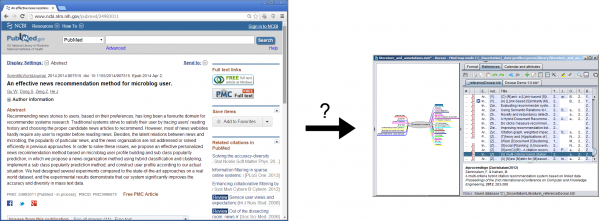






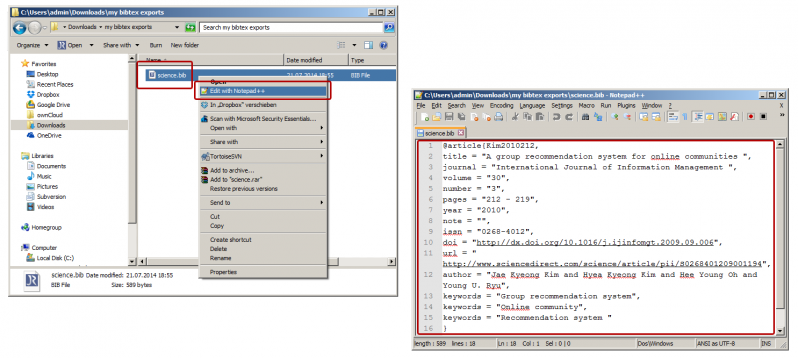



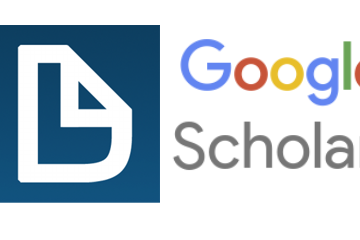

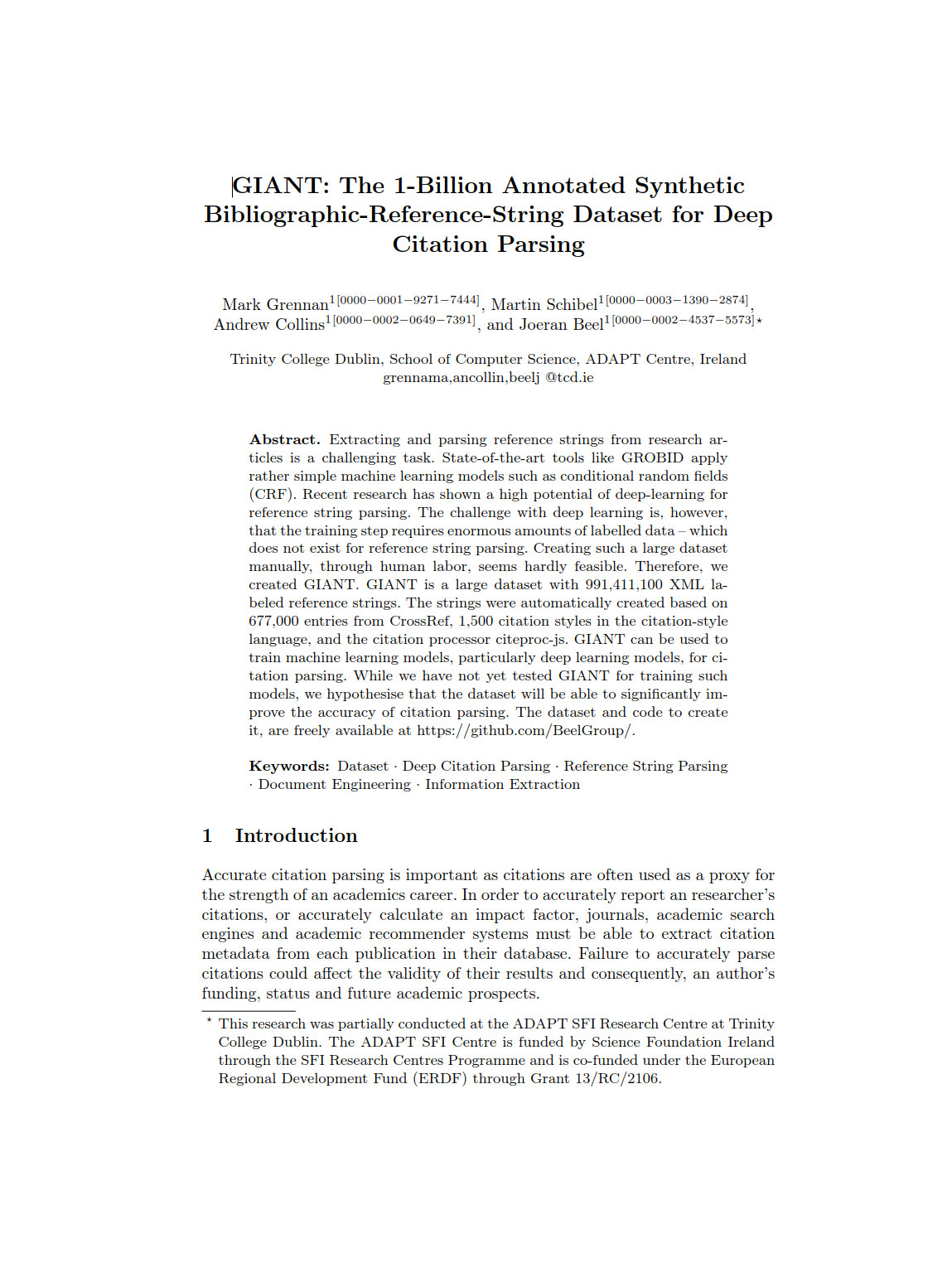
20 Comments
tursun Wali · 30th July 2017 at 10:19
Hi,
I have few electronic sources like http://www.mathworks.com , http://www.cgv.edu.my/normalization.html, http://www.dropbox.com/peakings.mat,... so on.
I want them to appear in my references list. But they did not . I found that numbers are shown ( it is IEEE format), but nothing elese.
I might missing something, please instruct me!
thank you
Salma Mzoughi · 11th April 2017 at 08:57
Hi,
i would ask you about the dataset Docear in the field “computer science”, i contacte you because Docear is the best in the research articles fields. I houpe that you help me, i’m a research master student and i need this database for my research and my experimentations validation
Clemens · 14th November 2016 at 12:26
Hi,
in the beginning of this year I used Docear and was able to drag and drop downloaded citations to the reference section in docear. They were opened and treated as a new bibtex database and I could just copy the entry to my projects bibtex database. I tried this with the most recent version for linux and also for windows, but it doesn’t work anymore. Did you change this on purpose, or was I just luckly using a bug so far?
Best,
Clemens
mfries · 26th December 2015 at 14:43
Where does docear store the .bib files? I’m having trouble finding them..
Stefano · 17th November 2015 at 17:20
My technique is to open up the .bib file for a docear project in jabref and use jabref’s Web Search functionality to import the reference. When you then save the .bib database in jabref, the changes will be reflected in docear.
Jeroen · 6th November 2015 at 14:43
Interesting tool this is. The lack of a one-click option to import references from a publisher’s page or scholar, including the automatic downloading and storing of the PDF, is what is preventing me from trying it out.
Antonio · 25th September 2015 at 16:39
Definitely tris is a necessary tool.
There are several possible situations:
A) I have all references I want to add to docear in bibtex format in an unique bib file.
B) I have a bunch of pdf files but no reference at all. Not even a list of the titles.
C) I have a list with the names of my bunch of pdfs.
In case A) all i have to do is to merge my bib file with the bib file of my docear project. Make the association with pdfs afterwards.
In case B) the only hope hoy now is using docear importer from Google scholar with the pdf detector of the title docear uses (is does not work for me anymore.
In case C) you can construct a script that connects with Google scholar and download the references in bibtex format. This reduce us to the case A)
For me a good tool would consist in having the script in latter case. And not only for Google scholar but for the main web of references as for ex amplíe arxiv.
Hassan Iqbal · 29th August 2015 at 20:52
Docear is not picking reference when I click on lookup. It was working fine suddenly error appear and after that it is not working
Juan Pablo · 21st April 2015 at 02:27
Hi Michelle,
Did you resolve your problem?
I need also download multiple references for instance more than 2000
The_Kite_Runner · 7th April 2015 at 14:50
I want to extraxt bibliographic metadata, but I can’t open the scraping service
Joeran [Docear] · 7th April 2015 at 15:03
If there are problems with the scraper, please contact the Bibsonomy team https://bitbucket.org/bibsonomy/bibsonomy/issues or http://www.bibsonomy.org/help_en/contact
Lone · 2nd March 2015 at 16:07
How do I create or import references from electronic sources that don’t use BibTeX? Examples would be grey literature, online newspaper articles, YouTube videos, etc. When I create a new entry in Docear, the BibTeX code is the only required information.
Hasan · 9th December 2014 at 06:27
How can I import more than one reference from the same data base, If I have to do same repetitive process for each reference its too difficult. I can produce bibtex, but when I copy from notepad to paste in docear, it doesn’t accept multiple entry. How can I solve multiple entry problem.
Hasan · 8th December 2014 at 22:38
I think, it is a bit difficult way to solve database result import. That’s why it is not effective solution especially when the people would like to make a review article. People must find more effective way to import article into docear.
Konstantinos · 27th November 2014 at 21:36
How do I import 15 references from the pubmed clipboard?
Do I repeat the process for each one?
Thanks
Joeran [Docear] · 27th November 2014 at 22:06
i think so, yes.
Michelle · 2nd October 2014 at 22:04
Can you add several references at a time? I have to add about 2000 references. I hope that the only way is NOT to add one at a time
Joeran [Docear] · 3rd October 2014 at 05:35
where are your references stored right now? i assume it’s not 2000 different web pages that you need to import?
tedus · 29th September 2014 at 16:17
Well – guess this could be improved.
I am a lazy zotero user – and the one click (well sometimes it does not work) solution + possiblility to automatically add pdfs that come with the article is a killer feature in my opinion.
Although i don’t like the zotero stores the pdf in its own file structure.
Joeran [Docear] · 2nd October 2014 at 13:13
a more comfortable import is definitely on our to do list (among many other things, though).