As you may know, Docear features a recommender system for academic literature. To find out which papers you might be interested in, the recommender system parses your mind maps and compares them to our digital library with currently about 1.8 million academic articles. While this is helpful and might point you to papers relevant for your general research goals, you will sometimes have to find information on a specific topic and hence search directly.
Based on our knowledge about recommender systems and some user requests, we decided to implement a direct search feature on our digital library. I am very grateful to Keystone, who supported me in visiting Dr. Georgia Kapitsaki at the University of Cyprus (UCY) in Nicosia for a full month to work on this idea. Dr. Kapitsaki’s has already supported us in our work on Docear’s recommender system in July 2013. Her knowledge about the inner mechanics and her ideas on the the search engine were essential for the implementation and the research part of the project.
How to use it
You can access the search feature from Docear’s ribbon bar (“Search and Filter > Documents > Online search”) or by double-clicking the “Online search” entry in Docear’s workspace panel. Since both the recommender system and the personalized search engine make use of your mind maps. you need to enable the recommendation service in Docear.
After opening the search page, you will see
- a text box for your search query,
- a “Search” button, and
- several buttons below the text box reflecting search terms you might be interested in. If Docear does not have enough data to decide about your interests, this part remains empty.
You can add a recommended search term to your query by clicking the corresponding button. Of course you can also add your own search terms and ignore the recommended terms. When you press the “Search” button, Docear’s digital library will be searched for relevant papers using the full text of the documents. The results are displayed beneath the search interface in pages of up to 10 documents.
You can view a document in your browser by clicking its title. If you click the green arrow icon right next to a document, you can download it directly to Docear’s download folder. The PDF file will be named according to the document’s title by default. You can of course change it manually.
You can access all your downloaded papers through Docear’s workspace tree.
Outlook
If the search feature is used by a lot of our users, we will be going to enhance and improve it. We might for instance include methods to search for titles instead of searching the document’s full texts. We might implement a search for exact matches over a group of words. Adding methods for fuzzy searches, to boost the impact of some keywords over others or to use logic operations like “AND”, “OR” or negations might also be very helpful.
We are also thinking about adding methods to search not only on Docear’s digital library but also on other digital libraries like Google Scholar or Microsoft Academic Search. However, this requires a lot of work and it’s nothing we can implement in the next months. If you are a software developer and if your are interested in helping us, please contact us. 🙂
Download
This version of Docear is considered a Beta version. Please help us testing it. If you find any bugs, please report them using our forum. Please use the following links to download this version of Docear:
![]() Windows (Windows 8, 7, Vista, XP, 2000, and other versions supporting Java 1.6 or higher)
Windows (Windows 8, 7, Vista, XP, 2000, and other versions supporting Java 1.6 or higher)
Installer (Recommended), 56 MB
ZIP, 56 MB
![]() Linux (Ubuntu, Debian, SuSE, Red Hat and all other distributions supporting Java 1.6 or higher)
Linux (Ubuntu, Debian, SuSE, Red Hat and all other distributions supporting Java 1.6 or higher)
TAR.GZ, 56 MB
![]() Mac OS X (Mavericks 10.9, 10.8, 10.7, and all other versions supporting Java 1.6 or higher)
Mac OS X (Mavericks 10.9, 10.8, 10.7, and all other versions supporting Java 1.6 or higher)
If you are experiencing problems with starting Docear on Mac OS X, please read here.
DMG (Recommended), 57 MB
ZIP, 56 MB
All OS (all other operating systems supporting Java 1.6 or higher)
ZIP, 56 MB
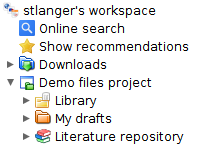


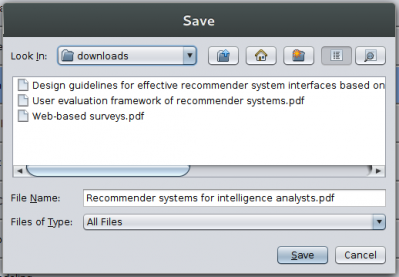


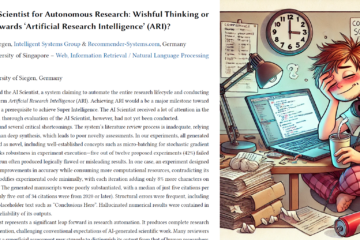
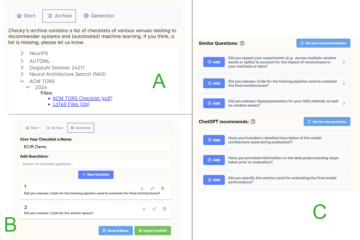
0 Comments