Beta 4 of Docear is available for download. There are many minor changes and enhancements. For instance, your existing PDF reader (e.g. Foxit) is automatically pre-selected, handling BibTeX files from Mendeley improved (you can automatically resolve duplicate BibTeX keys), and we did many bug fixes. But, there is one major improvement: Docear Beta 4 offers free full-text literature recommendations. In your workspace panel you find a link “Show Recommendations”. If you click this link, a tab will open with a list of research papers that might interest you. If you are a long-time user of Docear and also used SciPlore MindMapping, you might remember that we already had recommendations in SciPlore MindMapping. And you probably remember that they were… well, let’s face it, they were really … crappy. Docear’s recommendations are way better. From my experience I would say they are quite decent and let me tell you that the recommendations will become even better in the future. However, the quality of recommendations also depends on the field of your research. Most of our papers are the field of computer science, accordingly recommendations in this field probably are best. But maybe the best thing about the recommended papers is – they are completely free. Just click on them and they will be downloaded to your literature repository or open in your web browser. Please note, to get recommendations you must have used Docear for a while and must have added at least a few papers to your literature repository.
We are very interested in your opinion: What do you think about the recommendations? How good or bad are they? How important are recommendations for you?
Finally, an overview of all the changes made since the previous Beta version.
Features:
#432 Apply Reference to All Selected Nodes
#517 handle multiple BibTeX references for a single file
#433 Welcome web page is opened after installation
#354 read and store docear / freeplane version according to discussion
#427 Literature recommendations available in Docear
#314 Smart pdf reader selection
Feature Enhancements:
#502 BibTeX key was not generated automatically
#453 More detailed credit to Freeplane team in about dialog
#476 Credit to JabRef given in the About dialog
#483 ask user if BibTeX key duplicates should automatically be resolved from now on
#436 Error messages on registration failures improved
#485 Show License Dialog only on first start of Docear
#424 adjust docear build script for linux etc.
Bugs:
#539 Duplicate Files for BibTeX Entry were incorrectly recognized
#528 Many unkown exceptions fixed
#535 docear-1.0.0.4_devel_build88 did not start on MacOS
#488 Special characters caused monitoring problems
#527 Monitoring exception fixed
#503 Reference data was not added to a node if BibTeX key was missing
#516 Monitoring Problems
#497 User validation error on missing internet connection
#496 software freezes on missing internet connection
#507 “Change location” was missing in context menu
#500 Some mind maps could not be opened
#504 Update checker did not to work
#441 “error in field ‘annote’: The # character is not allowed”
#498 Installation failed for existing account
#447 invalid link in map after moving the linked file in the workspace
#335 Changing Focus in Reference Window needed two clicks
#490 Splmm converter had problems
#455 PDF could not be opened
#461 Line breaks in nodes caused conflicts with PDF bookmarks
Others:
#449 Facebook “Like” integration after download
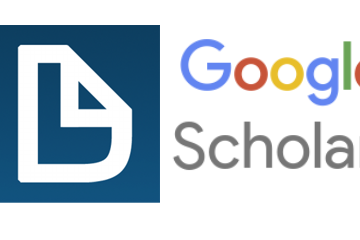
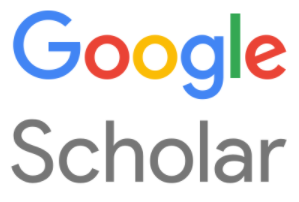
2 Comments
Mario · 17th July 2012 at 03:04
It seems that Docear does not upgrade smoothly. After installing Beta 4, I have two versions of Docear in Software/Uninstall: 1.0.0.4_beta_build90 and 1.0.0_alpha_build16.
Joeran [Docear Team] · 17th July 2012 at 07:35
hi mario,
that’s right. we did many changes between those two versions and i would recommend uninstalling the alpha and cleaning up your system. From the manual:
If Docear does not work any more as it should, you can try deleting all settings. On next start, Docear will behave as if freshly installed. To do so, select “Tools -> Open User Directory” and delete the content of the folder that has opened. If Docear does not start, open a file manager (e.g. Windows Explorer) and delete “C:UsersAppDataRoamingDocear” (Windows) or “~/.docear” (Linux).
Then you can install the new Beta.