Today, on February 15th, 2012 we released the first public version of Docear. It’s a Beta version and still has some bugs and missing features but overall it will give you a thorough impression of what we consider an academic literature suite to be.
The main idea behind Docear is that you annotate everything you consider important in a PDF. That means, you highlight text, write comments, or create bookmarks in the PDF. To create bookmarks and comments, you can use almost any PDF reader (highlighting text is a bit more complicated). These PDF annotations are then imported by Docear to a mind map. In this mind map you can organize all your annotations into categories, create further nodes and add more text. With the integrated reference manager, bibliographic data can be added to each of the PDF annotations (and all other nodes in the mind map). Then, you can create a new mind map, drag e.g. a research paper, copy your annotations to the draft and if you need more information you just click on the PDF annotation and the PDF will open on the page the annotation was made. Watch this video to get a better idea of what Docear can do (watch it in full-screen mode).
Here is again an overview of the major changes between Docear and its predecessor SciPlore MindMapping.
Freeplane instead of FreeMind
The old SciPlore MindMapping was based on FreeMind, a good and popular but not very well maintained mind mapping software. The new Docear is based on Freeplane, a really exceptional piece of software. Freeplane has much more features than FreeMind (e.g. Free floating nodes, displaying images), is much faster, more stable and above all: Freeplane has a great plugin system that allows us offering Docear as a plugin for Freeplane. That means, if a new version of Freeplane is released you can just install it and Docear will work with the new version. You do not need to wait until we have adjusted Docear to the new Freeplane version. Also, the Freeplane development team is highly responsive to user feedback. If you have ideas for new features regarding the mind mapping functionality, the Freeplane team will be happy to hear them.
Integrated Reference Manager
Docear has it’s own BibTeX compatible reference manager. Or better said: we fully integrated one of the best available reference managers, namely JabRef. That means you can directly create references in Docear, add them to nodes (even if they don’t have a link to a PDF), edit references in the mind map and they will automatically be changed in the BibTeX file, and you have all the wonderful standard features that JabRef offers. Of course, you can still install JabRef in parallel and work as you are used with SciPlore MindMapping.
Compatibility with other reference Managers
You don’t have to use our integrated reference manager. You can still use any other BibTeX compatible reference manager as well and also our support for Mendeley now is improved. It is no problem to use Mendeley for managing your PDFs (and extract metadata) and use Mendeley’s BibTeX file in Docear.
Workspace
Docear has a “workspace”. We believe this workspace makes Docear much easier to understand for new users. In the workspace you have several mind maps. For instance, one that lists only your new PDF files. Another one is for managing all your annotations, another one for your own publications. Of course you can still create new mind maps for each of your assignments, papers or books you are currently writing. There is also another advantage of having a workspace. All links in mind maps are set relative to the workspace. That means you can move your mind maps within the workspace and all links to PDF files will still work. It also allows you to use your data on several computers with different operating systems.
MS Word plugin
The probably biggest advantage other reference managers such as Zotero and Mendeley have over Docear is their good integration with Microsoft Word and OpenOffice. For SciPlore MindMapping we recommended using BibTeX4Word but BibTeX4Word is not very user friendly (neither the installation, nor the use in MS Word, nor installing new citation styles). We are working on a Docear4Word Add-On and hope to have it ready in a few weeks.
And for those of you who are into details: Here are the exact changes since the release of the private Alpha 1
Features:
- #215 compare files in nodes to bibtex-files only on filename
- #163 Use file type specific icons for linked files
- #302 mind maps and folders can be created in Library
- #316 Trash and Temp mind maps added to library
- #91 keyboard commands in jabref
- #230 auto recognition for BibTeX type
- #232 copy multiple reference keys at once
- #286 Open pdf files with foxit reader in WINE
- #224 offer Mac OS version
- #223 create windows installer
- #207 monitoring options as separate settings
Feature enhancements:
- #287 Mendeley Information Text
- #285 New Workspace Structure
- #325 Profile name is shown instead of “My Workspace”
- #282 close all mindmaps before changing the workspace
- #256 open link with foxit shows the wrong page
- #297 Default PDF Opener
- #250 (un)show workspace/property panel should not completely remove it
- #235 bibtex key is not generated automatically
- #324 Installer creates desktop icon (optional)
- #300 All file and folder names lowercase
- #304 consequent labeling of workspace features
- #352 no icon in workspace for .doc
Bugfixes:
- #204 JabRef extract metadata via MrDlib
- #216 Create new Directory in projects folder does not work
- #194 pdf monitoring does not work after changing the link types of the mindmap
- #173 Converting old splmm maps
- #209 monitoring does not work at all
- #213 updating_references_for_map
- #219 dialog is shown twice
- #191 interrupted exception
- #154 update reference in current mind map – repaint error
- #245 timeout on connection to mrdlib
- #257 pdf links in mendeley bibtex are not recognized correctly
- #229 bibtex data from mendeley is not recognized
- #254 workspace panel is gone
- #225 keyboard input in reference window takes place in mind map window
- #214 notes from pdfs (monitoring) are out of order
- #236 multiple pdf files for one bibtex entry do not work
- #255 no auto-adding of reference on missing bibtex key
- #276 FolderMonitoring does not work properly
- #244 drag&drop of files does not work any more
- #196 mindmap version should be checked whenever the mindmap is touched
- #105 spaces in dialogs
- #201 When choosing the BibTeX file –> filter for “*.bib” in JFileChooser
- #220 converter does not recognize old splmm mind maps if opened twice
- #183 starting freeplane with empty bibtex database
- #246 dragging a pdf out of the workspace into nautilus does not work
- #261 NullPointerException while updating SPLMM-Mindmap
- #262 NullPointer on createNewMindmap for Incoming Map
- #278 NullPointerException if no bibtex file was opened
- #260 NullPointerException after Changign LinkTypes
- #258 concurrent modification exception after cancelling link type update
- #172 Error after Link was removed from a node with annotationmodel
- #289 PDF can not be dragged or dropped into the mindmap
- #308 Remove/Delete file from workspace did not work
- #331 NullPointerException after renaming a pdf on the literature repository
- #292 Attributes were sometimes shown though they should be hidden
- #328 Updating mindmap attributes does not work
- #248 Shortcut “F1″ calls freeplaneTutorial.mm instead of docear-welcome.mm
- #330 welcome map does not exist after changing the workspace
- #237 hyperlink to mm file does not work after moving a branch to a new map
- #334 icon for file in workspace changes after renaming action
- #327 “File not found Message” for LinkNodes linked to no longer existing files
- #358 first start: closing workspace selection dialog crashes software
- #270 Disable all prohibited Actions in JabrefFrame.fillMenu
- #235 bibtex key is not generated automatically
- #338 adjust about dialog
- #337 Docear Icon in Installer
- #344 Reference Preferences
- #343 PNG instead of PGN is imported
- #317 Error on duplicate/conflicted BibTeX data
- #341 “Copy” did not work in the workspace window
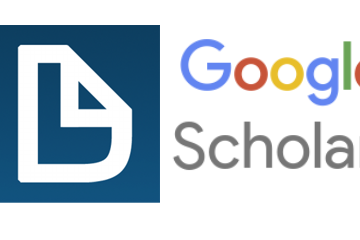
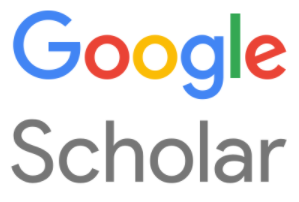

14 Comments
Graham Harris · 21st March 2012 at 05:19
Docear private beta used to prefer PDF-XChange and so I switched from Foxit Reader- and I thought you made a good choice. But, you had a reservation about old annotation IDs being updated each time PDF-XChange saved a PDF after adding a new annotation. Has that now been fixed?
I note also you have made some change to allow Docear to launch Foxit under Wine. Why not PDF-XChange? I have had good results running PDF-XChange under Wine- just as easily as Foxit.
Joeran [Docear Team] · 21st March 2012 at 08:43
Hello, no Foxit still does not produces highlighted text we can extract. PDF XChange is not directly supported from Docear due to the not-persistent IDs. please read also here http://www.docear.org/support/user-manual/#compatible_pdf_readers to see how you could help (ask the foxit etc developers to change their software)
vep · 26th February 2012 at 17:16
Docear splash is rather annoying. With Sun Java 6 it tend to stay atop of all the windows/dialogs Docear produces (both architectures) and does not disappear (in 64-bit) after everything is terminated. With Java 7 while hanging around it goes background. I expect splash to sit on screen for a while then vanish. Is this behavior a “feature” ?
On the positive side, I find SciPlore very useful and work with it a lot. Hope Docear will be even better.
Thank You for Your effort. If I can be of any help please dont’t hesitate to contact me.
Regards, Vassili.
Stefan [Team Docear] · 8th March 2012 at 12:40
There is already a ticket for it in our bug tracker:
https://sourceforge.net/apps/trac/docear/ticket/180
It may take us some time to fix it because there are other tickets with higher priorities. Meanwhile you can use the dialog by moving it until it is not covered by the splash screen any more.
The described issue only happens on the first start of Docear (i.e. without any stored settings) in addition with Gnome3 or other graphically enhanced desktop environments on Linux.
vep · 26th February 2012 at 17:04
Cannot start “docear” either in kubuntu lucid-64 bit or xubuntu 10.04 32-bit. On both computers Sun JRE 7 is installed.
Docear crashes at workspace creation (/home/user/docear_workspace) or at opening existing folder (/home/user/Projects/docear/workspace). Permissions seem to be OK everywhere. I have sent error reports. Tried Sun Java 6 on 32-bit computer – result is the same. Ctrl+C Ctrl+V of the error output follows:
freeplane_version = 1.2.11 beta; freeplane_xml_version = 0.9.0
bzr revision = stefan@usul.cs.uni-magdeburg.de-20120215135145-7dp8y49r21blwwsp
java_version = 1.7.0_02; os_name = Linux; os_version = 2.6.32-39-generic
java.lang.NullPointerException
at java.io.File.(File.java:251)
at org.freeplane.plugin.workspace.WorkspaceUtils.getWorkspaceBaseFile(WorkspaceUtils.java:210)
at org.freeplane.plugin.workspace.WorkspaceUtils.getProfileBaseURI(WorkspaceUtils.java:194)
at org.freeplane.plugin.workspace.WorkspaceUtils.showWorkspaceChooserDialog(WorkspaceUtils.java:79)
at org.freeplane.plugin.workspace.WorkspaceController.loadWorkspace(WorkspaceController.java:189)
at org.freeplane.plugin.workspace.Activator$1.installExtension(Activator.java:36)
at org.freeplane.main.osgi.ActivatorImpl.startFramework(ActivatorImpl.java:206)
at org.freeplane.main.osgi.ActivatorImpl.start(ActivatorImpl.java:77)
at org.freeplane.main.osgi.Activator.start(Activator.java:36)
at org.knopflerfish.framework.BundleImpl.start0(BundleImpl.java:374)
at org.knopflerfish.framework.PermissionOps.callStart0(PermissionOps.java:215)
at org.knopflerfish.framework.BundleImpl.start(BundleImpl.java:321)
at org.knopflerfish.framework.StartLevelImpl.increaseStartLevel(StartLevelImpl.java:285)
at org.knopflerfish.framework.StartLevelImpl$1.run(StartLevelImpl.java:217)
at org.knopflerfish.framework.StartLevelImpl.run(StartLevelImpl.java:178)
at java.lang.Thread.run(Thread.java:722)
org.osgi.framework.BundleException: BundleActivator start failed
…. and so on
Sciplore worked everywhere…
Any ideas ?
Regards, Vassili.
Stefan [Team Docear] · 8th March 2012 at 12:30
Please try to delete your Docear settings folder “~/.docear” and start Docear again.
And please post any bugs in our bug report forum: http://www.docear.org/support/bug-report/
Jaime Cuellar · 24th February 2012 at 16:20
I used Sciplore, and then switch to Docear. Its capabilities are impressive… I usually recomend it for research both academic and business-like.
I hope that beta-testing will make the most of it.
Alex · 17th February 2012 at 10:31
Have been a fan of SciPlore for a while now – really looking forward to trying out Docear!
Great work, guys & girls 🙂
A
SaiGo · 16th February 2012 at 16:05
Hello,
Congrats on great work! I am going to try it. Looking forward to all the fun.
SaiGO
Yong · 16th February 2012 at 10:48
HI,still the jabref ICON can’t be shown on the right side of the panel,can you figure it out?
Joeran [Docear Team] · 16th February 2012 at 13:51
Hello, please post any bug reports in our forum, thank you
http://www.docear.org/support/bug-report/
Yong · 16th February 2012 at 01:09
fantastic , one day early ,Today I’ve kept surfing your website all the time to look forward your public version ,and I’ve posted the bug of build27 on the block of bug report . Thanks a lot ,you team are great ,I will keep focus on your website and discuss some new function I can imagine , going forward together ~
Saul Albert · 15th February 2012 at 20:19
Amazing work – thanks very much for this well though through project. I’m also impressed that you guys have shipped a day early 🙂 – that’s pretty much unheard of.
In any case, I’ve downloaded it and it’s a huge improvement over the bitty-ness of SciPlore, which had a pretty complex workflow for me (Mendeley pain). I’m really looking forward to seeing more of Docear. Well done.
Joeran [Docear Team] · 15th February 2012 at 21:10
thank you very much for your nice feedback. if you discover bugs or problems (especially in conjunction with Mendeley), please let us know.