Yesterday we released Beta 5 of Docear with two major improvements. First, Docear fully supports Zotero. That means as a Zotero user you can use Zotero as you are used to and work with the same PDF files and references in Docear. For instructions on setting up Docear for Zotero read our manual. Second, we strongly improved the support for many PDF readers. Annotations from http://www.cerience.com/products/reader
RepliGo may be imported by Docear and PDF XChange Viewer (PDFXV) now is fully supported: Docear will automatically adjust the settings of PDFXV so that all kind of annotations (highlighted text, comments, bookmarks) may be imported. In addition, on first start of Docear, or when you install a new PDF reader, Docear lets you select your preferred reader and, if the reader supports this, automatically sets the right settings for the “jump-to-page” feature (i.e. the PDF will be opened on the page of an annotation).

The screenshot shows the PDF-Reader selection dialog. It should list the following PDF readers (if installed on your system): Foxit Reader, Adobe Reader, PDF XChange Viewer, Skim, Preview. Adobe Acrobat Professional probably will be support in the next Beta. If on your system not all installed readers are displayed, please let us know.
So, which PDF reader is the most recommendable?
If you want to use all types of annotations (comments, highlighted text and bookmarks), it’s definitely PDF XChange Viewer or Adobe Acrobat Professional. They are the only readers supporting all type of annotations and being able to open a PDF on a certain page (for instructions on setting up Adobe Acrobat read here). If you don’t need to import highlighted text, we can also recommend Foxit Reader (that’s what I am using). If you don’t need bookmarks, Adobe Reader is a good choice. All these recommendations are for Windows. If you are a Linux user, you probably should use Wine and Foxit or PDF XChange Viewer. As a Mac user: please let us know your experiences.
There are many more features and bug fixes, as listed below and we would like to express our thanks to the user nxtruong for his help with the Apple Script to open PDF files on a specific page and user ookimi for implementing the function to import highlighted text from RepliGo. If you are interested in developing features for Docear read here.
New features:
#450 Support for Zotero
#562 Full PDF XChange Viewer support
#573 Flexible pdf reader definition
#495 Data transmission with proxy server
#340 “Delete from disk” for files in virtual folders
#546 Docear is prepared for Docear4Word (automatic creation of environmental variable ‘docear_bibtex_current’)
Feature enhancement include:
#545 Patched the AppleScript to open PDF files at a specific page
#513 Improved annotation support for Repligo
#33 Assign BibTeX keys automatically to websites
#514 Mind Map Upload Process improved
#563 ignore localized texts and standard texts for recommendations
#524 Recommended papers are stored with title as file name by default
#561 show recommendations node at the top of the workspace nodes
bug fixes include:
#569 docx documents could not be saved when opened via Docear
#575 Annotations importer has triggered the reference updater for every node
#519 generate dcr_id for mindmaps with older docear map model
#559 recommendations caused crash when changing tab
#557 Unkown exception after monitoring was solved
#542 “Show in reference manager” did not work when using a filter in the reference manager
#560 encrypted mind maps were used for recommendations
#556 Copy map style did not work
#510 Exception if internal link was missing
#505 fixed Unknown Nullpointer Exception
#543 “Add image” action did not work
#547 Warning message appeared because the Docear version property was not created correctly
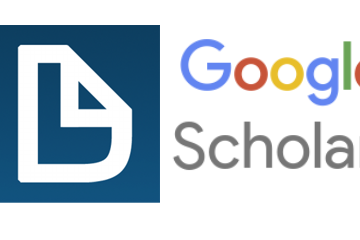
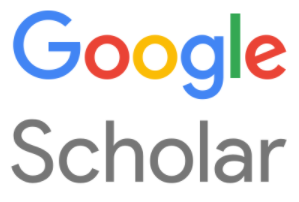

7 Comments
Simon · 4th October 2012 at 15:10
Above it suggests “Docear fully supports Zotero. That means as a Zotero user you can use Zotero as you are used to and work with the same PDF files and references in Docear” but the manual still has the same zotero info re: saving a bibtex file, etc. (I’m aware this some option to sync with Mendeley and then use that as a sort of mediator too)…is this still accurate or is zotero in fact more integrated now?
Cheers 🙂
S
Joeran [Docear] · 9th October 2012 at 15:01
The information provided in the manual http://www.docear.org/support/user-manual/#other_reference_managers is correct. You need to export a BibTeX file each time you made some changes in Zotero. However, this is much more convenient than before because Zotero previously did not export file links and hence the exported BibTeX files were basically useless for Docear. However, there is an add-on for Zotero to automatically create a BibTeX file each time you change Zoteros database http://rtwilson.com/academic/autozotbib
Let me now, if this works out, it did not seem to work I tried it the last time.
btw. you will get faster responses to questions if you post in our support forums http://www.docear.org/support/forums/
Wincent · 30th August 2012 at 08:49
Also, when I drag a pdf from the reference manager to a map (to form a node), several attributes are included (as a table). I don’t want that small tables to take up a lot of screen space. Can I define which attributes or no attributes to be placed?
Joeran [Docear Team] · 30th August 2012 at 11:50
In the menu select “View – Node Attributes” – this you to hide all attributes. To do this for specific attributes use “Edit-Node Extensions-Attribute Manager”
But please use our forum for future support questions http://www.docear.org/docear/contact/
Wincent · 30th August 2012 at 07:53
Currently, Docear always creates and uses the docear_workspace in a user’s home directory. It would be great if we can specify the workspace directly, which makes it more portable.
Joeran [Docear Team] · 30th August 2012 at 11:40
you can create a workspace in any location you like. to change your current workspace do a right click on the workspace name in the left panel and select “Switch Workspace”.
Docear 1.0 Beta 5 now with Zotero support | Ecostudies · 23rd August 2012 at 19:08
[…] here for a overview of all new features and […]