Today, Docear 1.0 (stable) is finally available for Windows, Mac, and Linux to ![]() download. It’s been almost two years since we released the first private Alpha of Docear and we are really proud of what we accomplished since then. Docear is better than ever, and in addition to all the enhancements we made during the past years, we completely rewrote the manual with step-by-step instructions including an overview of supported PDF viewers, we changed the homepage, we created a new video, and we made the features & details page much more comprehensive. For those who already use Docear 1.0 RC4, there are not many changes (just a few bug fixes). For new users, we would like to explain what Docear is and what makes it so special.
download. It’s been almost two years since we released the first private Alpha of Docear and we are really proud of what we accomplished since then. Docear is better than ever, and in addition to all the enhancements we made during the past years, we completely rewrote the manual with step-by-step instructions including an overview of supported PDF viewers, we changed the homepage, we created a new video, and we made the features & details page much more comprehensive. For those who already use Docear 1.0 RC4, there are not many changes (just a few bug fixes). For new users, we would like to explain what Docear is and what makes it so special.
Docear is a unique solution to academic literature management that helps you to organize, create, and discover academic literature. The three most distinct features of Docear are:
- A single-section user-interface that differs significantly from the interfaces you know from Zotero, JabRef, Mendeley, Endnote, … and that allows a more comprehensive organization of your electronic literature (PDFs) and the annotations you created (i.e highlighted text, comments, and bookmarks).
- A ‘literature suite concept’ that allows you to draft and write your own assignments, papers, theses, books, etc. based on the annotations you previously created.
- A research paper recommender system that allows you to discover new academic literature.
Aside from Docear’s unique approach, Docear offers many features more. In particular, we would like to point out that Docear is free, open source, not evil, and Docear gives you full control over your data. Docear works with standard PDF annotations, so you can use your favorite PDF viewer. Your reference data is directly stored as BibTeX (a text-based format that can be read by almost any other reference manager). Your drafts and folders are stored in Freeplane’s XML format, again a text-based format that is easy to process and understood by several other applications. And although we offer several online services such as PDF metadata retrieval, backup space, and online viewer, we do not force you to register. You can just install Docear on your computer, without any registration, and use 99% of Docear’s functionality.
But let’s get back to Docear’s unique approach for literature management…
1. Docear’s single-section user interface

Docear shows all information in a single-section user interface (categories, PDFs, annotations, and bibliographic data)
Docear’s single-section user-interface offers three massive advantages, compared to the multi-section user-interfaces of classic reference managers such as Citavi, Endnote, JabRef, Mendeley, or Zotero. First, you can see annotations (comments, bookmarks, highlighted text) of different documents, in different categories, at the same time. Second, you can move annotations to exactly the category they belong to even if the corresponding document remains in a different category. Third, you can create categories within a PDF and sort annotations within that PDF.
Why is this so important? Let us first have a look at how other reference managers let you manage academic literature. Most references managers have a three-section user-interface. In one section you create categories reflecting your research interests (screenshot, left). The main section shows a table with the documents of the category you selected (screenshot, middle). In the third section, notes are displayed that you created for the currently selected document (screenshot, right). Of course, there are other retrieval paradigms such as (full-text) search. If search is your preferred retrieval approach, you probably won’t benefit from Docear’s single-section user-interface (though Docear has quite a powerful filter function that we will explain in a separate Blog post soon).
A three-section user-interface has three shortcomings, when it comes to retrieving information.
First, imagine that you have read in one of your documents that Google Scholar indexes invisible text, and now you want to look-up this information. You would have to remember that this information relates to your category “(Academic) Search Engine Spam”. You select the category and receive a list of all documents in that category. Then, you would have to remember in which document of have read the information. You select that document and receive a list of all annotations that you made in the selected document. Now you would have to find the particular annotation in that list. Imagine, you had 200 documents listed in a dozen of categories and each document has about 20 annotations. If you were able to remember the category, the document, and where in the list of annotations the annotation is that you are looking for, you would a) be a genius and b) wouldn’t need a software to organize your literature. If you are no genius, it’s more likely that you might remember the category, but not the document any more. So, what would you do? You would have to select each document in the category and scroll through all the annotations until you find what you are looking for. That is not optimal because it requires a lot of time and is quite frustrating. Now, look back at the Docear screenshot. In Docear, you can display annotations of multiple PDFs in multiple categories at the same time. This allows you to find the information you are looking for much faster.
Second, and even more importantly, imagine that you have read in one of your documents that “4,530 PowerPoint presentations, and 397,000 MS Word documents are indexed by Google Scholar”, and you want to look up this information. Where would you look for the information, given that you are not a genius but just a normal student or researcher? Probably in the category “Academic Search Engines — Google Scholar”. However, it’s not there! The information is in a document about spamming Google Scholar and hence part of the “(Academic) Search Engine Spam” category. You probably would never find this annotation, except you browse through all your documents in all your categories. This scenario is quite realistic. If you read a good paper, it most likely contains information about lots of different areas. Therefore, adding only entire documents to categories will not do good. When you read twenty, or thirty papers you definitely want to add single annotations to different categories! None of the reference managers we know can do this. Look back at the screenshot. With Docear you can move single annotations to whatever category you want.
Finally, if you have a few dozens of annotation within a PDF, it is difficult to keep an overview (see below screenshot, left). Therefore, Docear allows you to create sub-categories within PDF files (screenshot, right). This means, if you have e.g. 100 annotations within a single PDF you may create additional categories such as “Methodology” or “Evaluation/Results” and sort your annotations into these categories. This way, for instance, when you want to look how good the “PMRA” (PubMed Related Article) approach was, you just look into the “Results” category of that PDF. If you want to know how PMRA was evaluated, you look into the “Methodology” category.
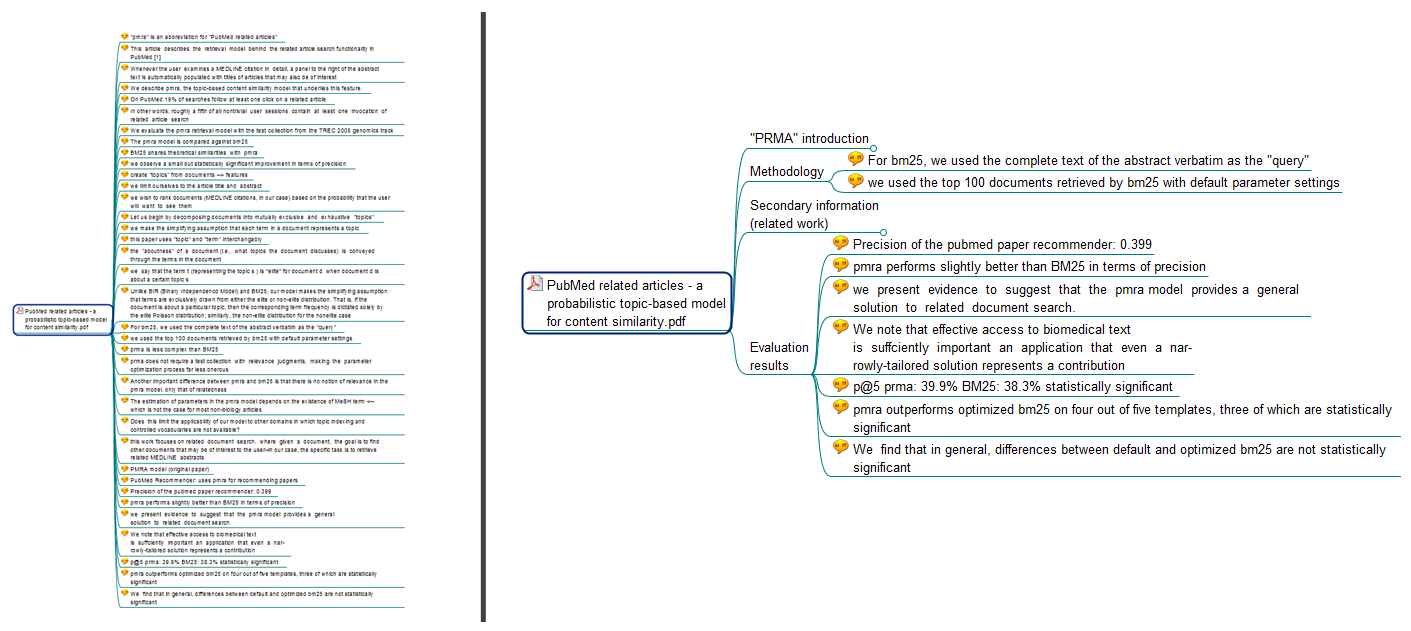
With Docear you may create sub-categories within your PDFs, to sort annotation into these sub-categories (left part without sub-categories, right part with sub-categories)
2. Docear’s “Literature Suite” concept
Docear is much more than just a reference or literature manager. It also supports you in drafting and writing academic literature by bundling several applications into a single tool. This is the reason why we call Docear an ‘academic literature suite’. The most special feature of the literature suite is the mind mapping component. Mind Maps are the key to the unique approach for organizing references and PDFs (see previous chapter) but they also provide you with one more benefit, namely the capability to draft your own assignments, research papers, books, theses, …
With Docear you create new mind maps at any time. The root node in a mind map typically represents the title of your work. Nodes in the first level represent chapter headings, then follow sub-headings, paragraphs and finally you may create a node for each sentence. The great thing is, you can copy content from the previously created mind map in which you manage your literature. Look at the screenshot below. It contains a simplified draft of a paper, including PDFs and annotations that were copied from the “normal” mind map in which papers and annotations are managed (see screenshot above). In addition, you have all the features you would expect from a mind mapping software. You may insert pictures, add formulas (LaTeX), format nodes (with HTML if you like), create additional notes, and so on and so forth. This literature suite concept allows you to work far more productively than with a standard reference manager and separate note taking or drafting tool.
After finishing your draft, Docear supports you in writing your final piece of work. With our add-on for Microsoft Word (Docear4Word) you can access all your bibliographic data in Microsoft Word. You just select which papers to cite and Docear4Word will do the rest automatically, i.e. it will insert citations and bibliographies in the format your want. Actually, you can pick from more than 1,700 citation styles (APA, Harvard, ACM, IEEE, …).

Docear4Word automatically formats your citations and bibliograpgies, e.g. with IEEE (left) or Harvard (right). Just select the citation style you want and let Docear do the formatting
3. Docear’s research paper recommender system
One of the most laboriously tasks for researchers is staying up to date with their research field. Docear helps you with this task. When you activate recommendations, Docear transfers your mind maps to Docear’s server (this is entirely optional). On the server, Docear analyzes your mind maps and identifies your research interests. Based on the identified interests, Docear suggest academic articles from Docear’s Digital Library which contains around 2 million academic articles in full-text, from all kind of academic disciplines. We are not using any out-of-the-box recommender system but a truly unique system that we developed over the past years, and that we are continuously improving. Since you do not only manage your references in Docear but your entire literature including annotations, and since you also draft your own papers in Docear, Docear should give more personalized recommendations than most other research paper recommender systems. Just try it out and let us know what you think (the recommender system works only after you have used Docear for a while).
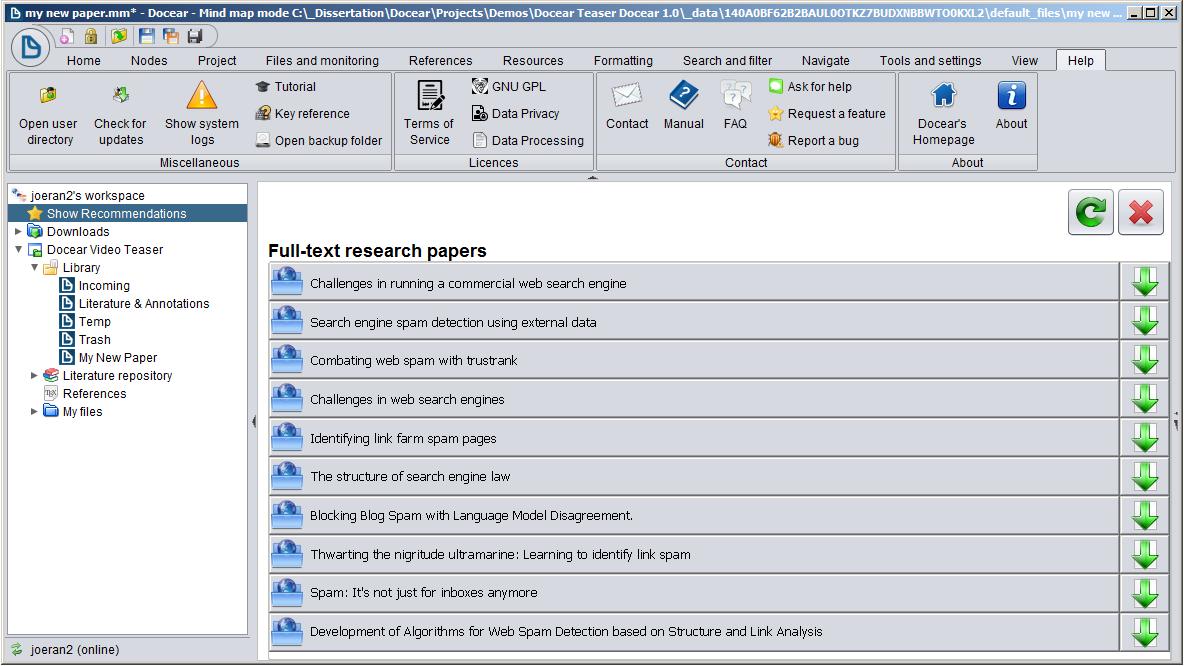
Free recommendations from out of 2 million+ research articles, all available in full-text, from all kind of disciplines.
Who is behind Docear?
We – the Docear team – are a group of students, doctoral candidates, postdocs, and professors around the globe (mostly from OvGU in Magdeburg, Germany and UC Berkeley in the USA). We are working on Docear since several years, and are closely cooperating with other open source projects such as Freeplane and JabRef. If you want to join, you are sincerely welcome. Read more… 
And the Downside?
Docear is extremely powerful but we have to admit that it takes a while before you will be able to master it. Docear has many, many features and we are more software developers than user experience gurus. So, please be a little bit patient when trying Docear, read the manual, and ask us if you have any questions. If you invest this time, you will be fascinated by what Docear can do for you. Here, look what others are saying.
How do I get started?
If you haven’t used any reference manager before, just download Docear, install it, and get going :-). If you are using Mendeley, read how to migrate completely to Docear, or how to use both Docear and Mendeley at the same time. If you use Zotero read how to migrate completely or how to use it in conjunction with Docear. If you are using another reference manager, look at the FAQ. Whatever reference manager you are currently using, you might want to have a look whether it’s one of the bad boys that locks you in. In this case it might be better to switch to another reference manager (Docear? ;-)) sooner than later.
If you have any more questions, contact us!



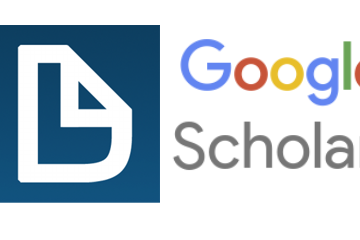
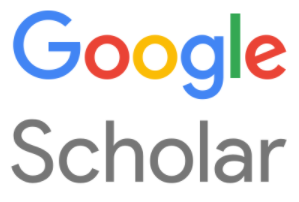

23 Comments
cynthia · 10th March 2014 at 12:55
Hi! I would like so much to download docear, but I can´t because the software is not available. I tried download today many times without sucess. Someone can help me? Thanks!
Joeran [Docear] · 11th March 2014 at 09:08
hi, yesterday we had some problems with our server. today, the download should work again.
Mustafa · 13th November 2013 at 15:45
This software looks promising and seems to be powerful with mind mapping which is completely new and fascinating idea to me. However, I would like to see a complete map of literature that I have been reading so far.
There are literature mapping tools available already, Vosviewer is my favorite: http://www.vosviewer.com/publications/
Would you consider adding such a tool to Docear? That would make it perfect.
Joeran [Docear] · 14th November 2013 at 15:28
in the long run, we might integrate something like this but I am afraid this has no high priority right now. Of course, if you are a software developer and want to help us integrating such function, you are highly welcome.
hira · 9th November 2013 at 10:53
hi Joeran
I found this software of much more interest ..problem is this i am new to this software and i am trying for many days to learn the basics of this software ..saw user guide but seems much complex to understand.. also not finding any video of it of how to start my work help me in this regard ..its urgent as i am doing qualitative research 🙁
helpless
MBA student 🙁
Joeran [Docear] · 11th November 2013 at 12:15
Hello Hira, you may watch our teaser video to get a general idea of how to use Docear http://www.docear.org/software/screenshots/ If the video and our manual don’t help, you may have a look at our forum. We are also working on a better and more detailed manual, but this will take a few more weeks, I am afraid.
Rafael · 29th October 2013 at 10:55
Thanks and Good work!
Andrew King · 29th October 2013 at 09:36
Congratulations on the release had a chance to give Docear another go this weekend. With the extra polish in the software and detail in the docs it really clicked, will definitely be using for pulling together my thesis introduction / discussion chapters.
The killer feature for me is the seamless way you can work with pdf’s – annotate in Docear, annotate on the pdf and it all just syncs. Want to take a look at that figure your comment is referencing? One click and its open on the page of the pdf! Very cool and a really novel approach to ‘reference software’ that is actually useful.
Stephan · 20th October 2013 at 13:37
Hey guys,
I’ve been following your work for quite a while now and I’m very happy that you managed to release a final version before my thesis enters in the writing phase. I’ll keep you updated on how Docear and my project are getting along. Thanks for the great work!
Farhad · 20th October 2013 at 08:15
Thanks for your effort at developing this software, Docear is great really but Lack of training tutorials, that is very strange why a big complex project like this doesn’t have enough friendly tutorials, then how to promote this among students and researchers?!! I am struggling 2 weeks to to through this software but still cannot make a simple project. So if we consider everyone spend long time to learn how to work with software that is not friendly at all. If there is no user friendly tutorial for strongest software, they will fail. I think you did a good job but mostly focus on development of software which still a long way to go to be complete but not much effort to make users feel comfortable with it. There are some features at Teaser which when you download it says will be added later (like sync between devices, etc.. How come you can promise something which is not developed yet?!!
My friend and I need Video tutorial to learn the Docear from basic to advance? User manual in the website does not detail enough and even I cannot make a simple project with it.
all the best
Joeran [Docear] · 21st October 2013 at 07:12
Hello Farhad, the problem is that we are only a small team and need to decide what we consider more important. In the past we focused on the software development and releasing Docear 1.0. However, in the future we will focus more on the manuals etc. Even if you might consider the manual as not detailed enough – it’s far more detailed than a few weeks ago. We will try to make it even more comprehensive. If you have specific questions, feel free to ask in the Forum.
Best,
Joeran
Farhad · 21st October 2013 at 16:35
Hi Joeran,
Thanks for your reply. I am really happy to find your product here and appreciate your work. Actually I have issues at the first step of working with software. So, few days try to get to run it but no chance. Hope I can get my answers at the forum as soon as possible.
Best of all,
Farhad
Stefan [Docear] · 22nd October 2013 at 10:07
Hello Farhad,
I have answered your questions at the forum – hope it helps.
If you have more questions, please let us know! 🙂
Cheers,
Stefan
Laura · 19th October 2013 at 02:24
Yes!! I am so excited about this release. The few things I couldn’t get to work quite right in the beta version are now fixed and I can’t wait to make this part of my workflow. The people I have introduced this to are also as excited as I am!
Anis · 18th October 2013 at 16:14
Very nice work guys, every scientist should know about it.
the “Silver Bullet” tool
GR · 18th October 2013 at 09:50
docear looks awesome but importer (for zotero) would make my life easier…
Klemen · 18th October 2013 at 07:41
The best tool out there!!!
Konstantin Kokarev · 18th October 2013 at 07:32
Great work! I really appreciate it. Thank you. I will make a broad review of your work in my blog that soon will be available on one of the Russian science top portals. Thank you again.
Luca · 18th October 2013 at 05:04
Great work! Thanks
Michael · 18th October 2013 at 04:53
Thank you for all the great work!
Guest · 17th October 2013 at 17:54
great work! but ain’t it a little bit biased to claim that docear is superior for finding annotations, only because docear features a “single-section” GUI? i mean, there are alternatives to finding annotations via clicking through the categories and documents. for example, social tags, or keyword search? anyway, i’m looking forward to see what’s coming next 🙂
Joeran [Docear] · 17th October 2013 at 21:30
You are right, there are other methods to find PDFs and annotations than using categories in a single- or three-section user interface. However, these methods are complementary to the category approach. You can use both a single or three-section user interface (to list your categories, documents, and annotations) and e.g. a search mask. But there is little value in having both a single-section and a three-section user-interface. Hence, users should decide what they like more: a single- or three-section user-interface (an additional search or tagging function would be useful, either way). In our opinion, a single-section user-interface is superior to a three-section user interface. And because Docear is the only software, offering a single-section user-interface (to the best of my knowledge), we focused on explaining this feature in detail. Btw. if you find some disadvantages of a single-section user-interface, feel free to let us know.
Wozu braucht man Docear? Argumente aus der Entwicklerperspektive | Literaturverwaltung · 16th November 2013 at 12:07
[…] was die Benutzeroberfläche betrifft. Vor fast einem Monat hat das Docear-Team die stabile Version 1.0 veröffentlicht und es ist höchste Zeit für eine ausführliche Betrachtung und Diskussion der […]