Microsoft Word (vs. LaTeX)
If you work in our group for a longer time (internship student, PhD student, PostDoc) we expect you to use Microsoft Word to write your documents. If you do a one-time project with us and you are the primary author (e.g. Bachelor or Master thesis), it is up to you what tools to use. However, we strongly recommend using Microsoft Word because we will provide you with more extensive feedback and hence you should have a better learning experience and get better marks.
We are aware of the many advantages of LaTeX and the sometimes really annoying bugs of MS Word, particularly when it comes to layouts. However, Microsoft Word’s big advantage lies in its collaborative features. For us, these are killer features that make all other problems with Word irrelevant. These features are:
Track Changes
MS Office offers an excellent “track changes” functionality that lets you
- See, what others have changed
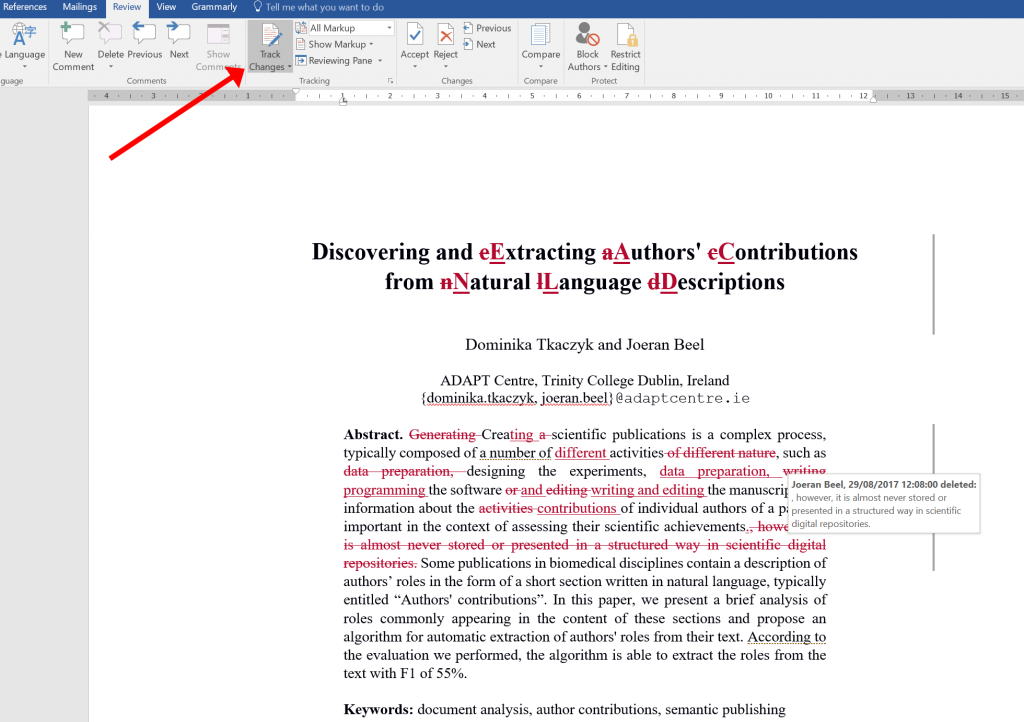
- Decide, which changes to keep…
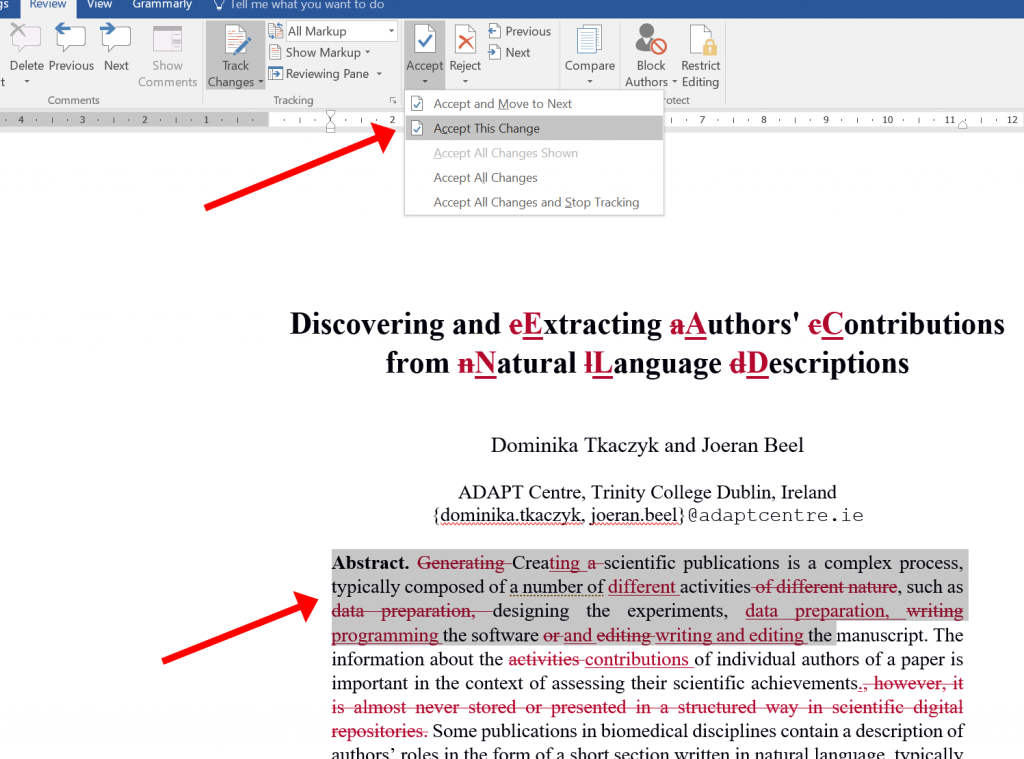
- … and which changes to reject.
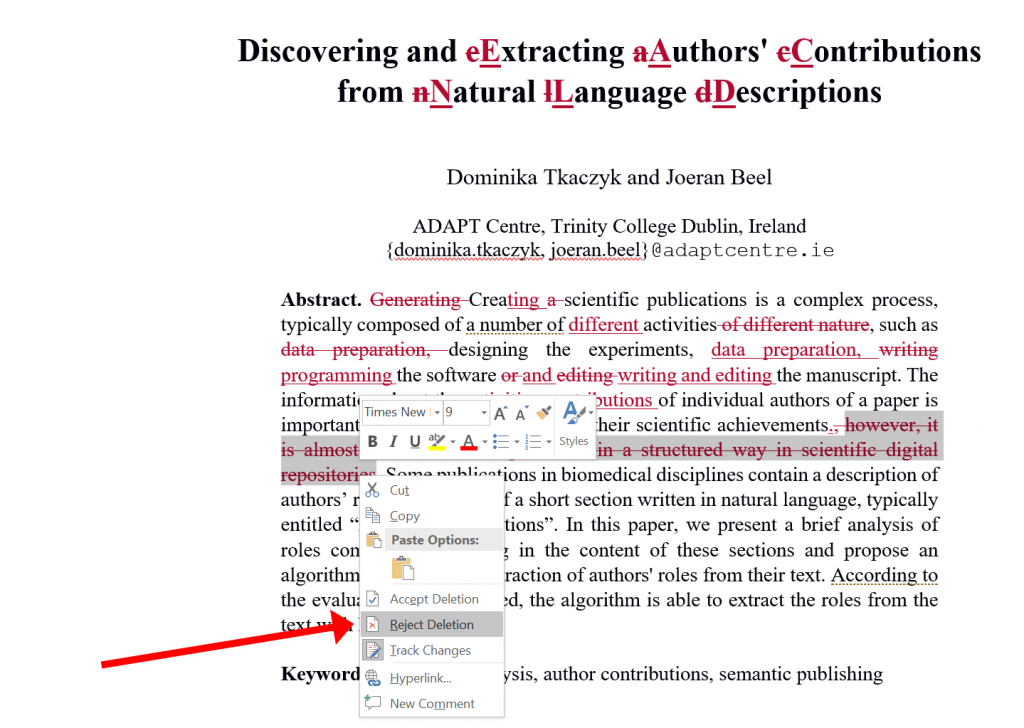
- Switch between the original and new version (with or without visible markup)

Nested and Resolved Comments
MS Word offers a comment function that allows to nest comments, resolve comments and to hide comments.

Real-Time-Collaboration with OneDrive and MS-Word
In combination with Onedrive, Microsoft Office allows collaborating in real time on MS Word documents, similar to Google Docs. This is a huge advantage if there are two or more people working on the same document. This is, how it works:
- Install OneDrive https://onedrive.live.com/about/en-ca/download/, which is similar to Dropbox, i.e. it synchronizes files between the Cloud and your desktop computer and allows sharing files.
- The files in OneDrive can be accessed
- Locally, on your computer

- or online through Microsoft’s web interface
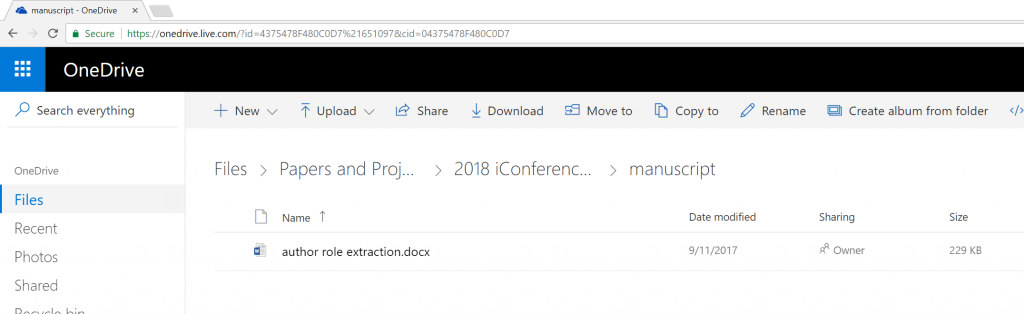
- Locally, on your computer
- All MS Word documents stored in Onedrive can be…
- … viewed and edited online (though with limited functionality; and complex Word documents are sometimes rendered incorrectly)

- … viewed and edited on your local computer

- … shared with your colleagues

- … viewed and edited online (though with limited functionality; and complex Word documents are sometimes rendered incorrectly)
Yes, we know, Overleaf has a similar feature. However, Onedrive has the advantage that you additionally can work offline on a file.
It is important to note that the changes you make are only synchronized between your computer, the cloud, and other collaborators when you save the document (e.g. CTRL+S). So, if you work collaboratively on a document, ensure that you save your changes every few minutes.
“Compatibility” with industry partners and administration
If you are working with us on an industry project, chances are that we need to send the documents at some point to the partner. Those people most likely will not know how to use LaTeX to make changes or comments, and if you send them a PDF there are no ways to make any changes (only comments). However, everyone in the industry and administration knows how to use MS Word.
Reference and Literature Management
During my PhD, I have developed a “literature management suite” named Docear. The software is really great to manage large amounts of PDFs including comments made in the PDFs and bibliographic data. However, I haven’t updated the software in the last years, and probably won’t in the future. So, it might happen that from one day to another the software might not work anymore (e.g. because a new JAVA version causes some incompatibilities). I still use Docear, but it’s up to you to decide what software you use. Good alternatives to Docear are JabRef, Mendeley, and Zotero. Either way, the software should offer to export its data as BibTeX.
When you write your documents in MS Word, and use Docear or JabRef, then you should use Docear4Word to manage references in your MS Word document. Zotero and Mendeley have their own Word add-ons, although you could also use them with Docear4Word. Whatever you do, use some reference management tool! It really doesn´t matter which one – each one is better than using no tool.
Spell and Grammar Checker
If you use Microsoft Word, then please install Grammarly – it is really good, much better than the built-in functionality of MS Word.
The absolute basics about Microsoft Word
If you use Microsoft Word to write your documents, please make yourself familiar with the basics about formatting and referencing in Microsoft Word.
Formatting
Do not manually set the font size and type e.g. for headings. Instead, apply the “Heading 1” style for text that should be a 1st level heading, “Heading 2” for text that should be a second level heading, etc. Similarly, you can format figure captions etc. You can also automatically number headings, don´t do it manually. Use Google to find out how to do it.


Cross References (to figures, pages, …)
Do not manually write “see Figure 1”, or “cf. page 12”. Instead, use cross-references. The huge advantage is that they will automatically update when you move or delete figures. This means “Figure 2” automatically becomes “Figure 1” if you delete the original Figure 1. Please note: Cross references do not update automatically in MS Word. Open the print dialogue (CTRL+P) and then all cross-references will be updated.
0 Comments